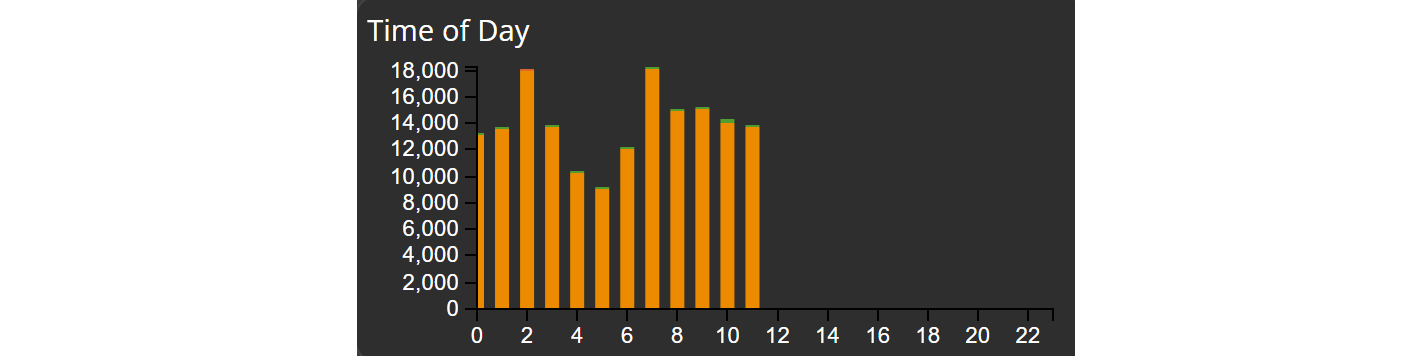Time of Day
In this post, we will explore the Time of Day chart, a powerful visual tool designed to help you analyze the distribution of features based on themes over an hour range using a bar chart.
The Time of Day chart simplifies data exploration and enables you to analyse data within specific hours of the day.
Creating the Time of Day chart
To begin, navigate to the widget menu and select Time of Day from the list of Temporal Widgets.

Configuring your chart
Once you're in the time of day configuration menu, set up your chart preferences.
- Customize the chart name by clicking on
My New Chartat the top of the modal. - Choose your
datasetand the specificfieldyou want to display. - Select the
formatthat best suits your needs- For Example: %m%d%Y.
- Decide the
substringyou need. - Name the X and Y axis with a
label. - Decide the
rotationof X Axis label. With a maximum of 90 degrees you can rotate the label text. - Choose the
Stackthat best suits your needs. With this setting you can take another attribute into account, which is stacked within each bar of the chart depending on the distribution.
Example
By following these steps, you can use the Time of Day chart to analyse feature distributions throughout specific hours of the day simplifying data exploration and aiding in data-driven decision-making.