FormAction
The FormAction element is used for the integration of buttons inside a Form or FormTable. Parameters for the action can be defined by using the Param child.
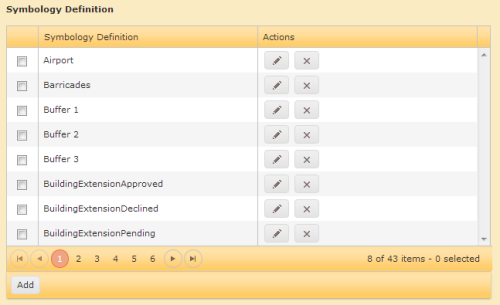
Attributes
| Attribute | Mandatory | Description | Example |
|---|---|---|---|
| name | yes | Unique name of the form within the FormList (has to be written in UPPERCASE letters and must not contain any special characters). | name="General" |
| action | no |
The definition of what should be done when the button is clicked.
|
Examples can be found here. |
| authorization | no | Only users with the appropriate Role/Claim are authorized to view/process the element. |
|
| editable | no | Boolean value which defines, if the FormFields within the tab are editable. Default is "true". |
|
| help | no | Help text describing the purpose / use of this field. | help="Deletes the record from the list ..." |
| image | no | Defines an image for the FormAction. | image="icon-add.png" |
| label | no | Label to show in the Form. | label="Start date" |
| submit | no | Submit-Parameter for the FormAction; if not set explicitly, the defaultvalue is submit="false", which references a HTTP-GET Request. If submit="true", the HTTP-POST Request is used. | submit="true"
|
| type | no |
Defines the display-type of the FormAction. Available options:
|
type="row" |
| visible | no |
Defines where the FormAction-element will be visible. Possible values:
|
visible="form" |
Example
<!-- Add a button to each FormTable frow to delete it from the list -->
<FormAction name="DeleteProject" label="DeleteProject" action="Form/Delete" visible="list" type="row" image="ig-icon-delete"/>
<!-- Redirect the workflow to a dedicated workflow node by using a JavaScript -->
<FormAction name="REDIRECT" label="Neue Aktion" action="SCRIPT[IG.navigate(10)" visible="list" />
<!-- Redirect the workflow to a dedicated workflow node by using a FormAction parameter -->
<FormAction name="REDIRECTPARAM" label="Neuer Parameter" action="Form/Index" visible="form">
<Param name="nodeid" value="4041" />
</FormAction>
Param
A Param represents a key value pair to pass parameters to a FormAction.
| Attribute | Mandatory | Description |
|---|---|---|
| name | yes | name of the parameter |
| value | yes | value of the parameter |
<param name="myKey" value="myValue">
Capture Geometries in M.App Enterprise
The following JavaScript code is necessary in order to capture geometries in M.App Enterprise via Workflows.This is just an example:
SC.digitize('BuildingExtension', {commands: ['NEWPOLYGON'], startOnLoad: 'NEWPOLYGON'})
with:
SC.digitize- Digitize command'BuildingExtension'- LayerName in ' '{commands:- which commands should be executed. In this case, there should be a new polygon digitized. The following list shows all available NEW digitizing commands:- NEWPOINT
- NEWTEXT
- NEWPOLYLINE
- NEWPOLYGON
- NEWRECTANGLE
startOnLoad- specifies the digitize command which is automatically activatedtextField:- specifies the database column, that holds the text value (only required if there is at least one text command)rotationField:- specifies the database column, that holds the rotation value
EDIT command of existing geometries:
- Redo
- Reset
- Rotate
- Save
- SplitSurface
- SplitCurve
- SubtractFromSurface
- Undo
- Copy
- Delete
- RemoveFromCollection
- RemoveInteriorRing
- JoinToCollection
- MergeSurfaces
- MergeCurves
- Modify
- ModifyText
- Move
- NewCurve
- NewArcByCenter
- NewArcByThreePoints
- NewCircle
- NewSurface
- NewPoint
- NewPolygon
- NewLineString
- NewRectangle
- NewText
SC.digitize('BuildingExtension', {commands: ['MODIFY'], startOnLoad: 'MODIFY'}, [{FORM.id}])
where you may have to replace
id in FORM.id, because the id field in your database is named differently.
⚠️
The following example only works if you want to rotate point geometries. If you want to rotate polygons or polylines the rotation is automatically done and stored
SC.digitize('PointLayer', {commands: ['GE_ROTATE'], startOnLoad: 'GE_ROTATE', rotationField: 'rotation'}, [{FORM.id}])
where
rotation is your database column, where the value should be stored.
⚠️
In order to see the rotated points in your map, you also have to define a style, where you set the
rotation to the corresponding field of the database