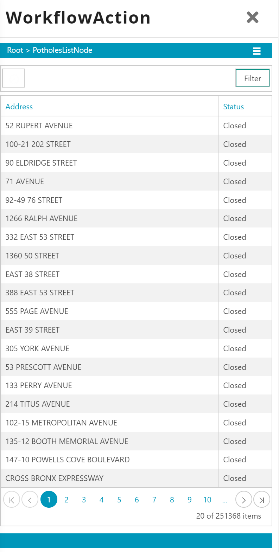This tutorial will explain how to filter items in the workflow list
Filterable properties
One way to add filters to a list is to make one or more attributes filterable. This can be achieved by checking theFilterable property as shown on the address attribute below.
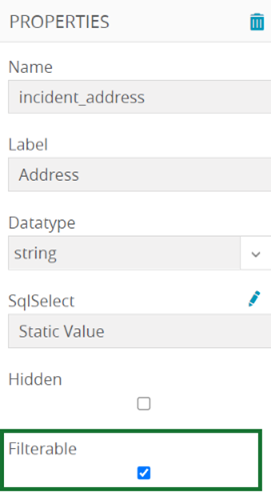
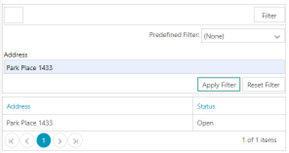
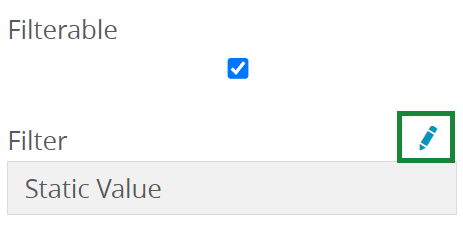
Filter Tab:
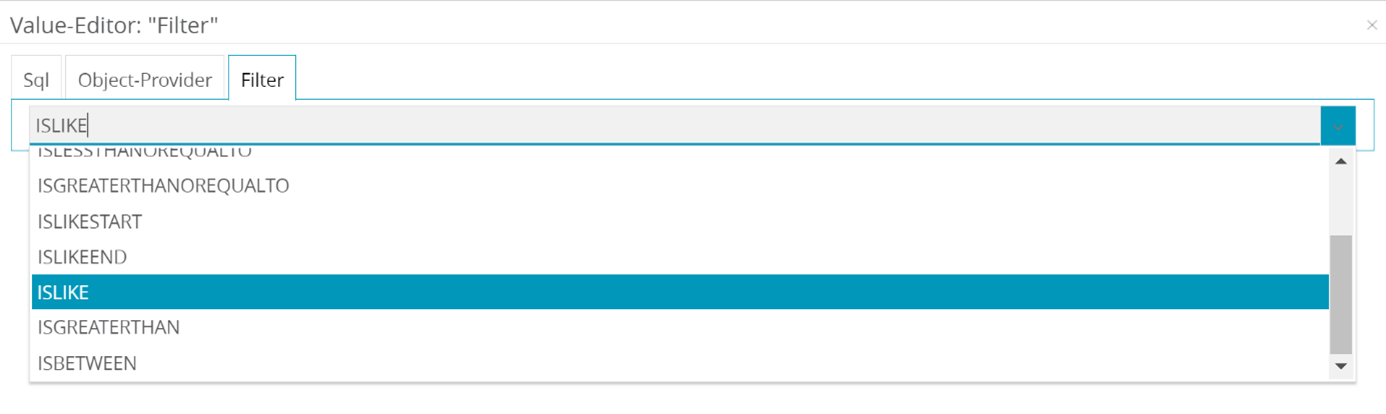
Predefined filters
Sometimes a list may need a filter for the data. In the previous example we created a list of potholes that has some empty addresses in it: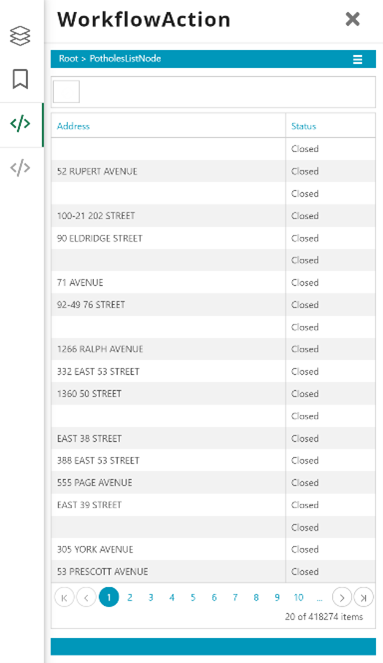
[PotholesListNode].

Filterconfiguration area we can now add a new filter.
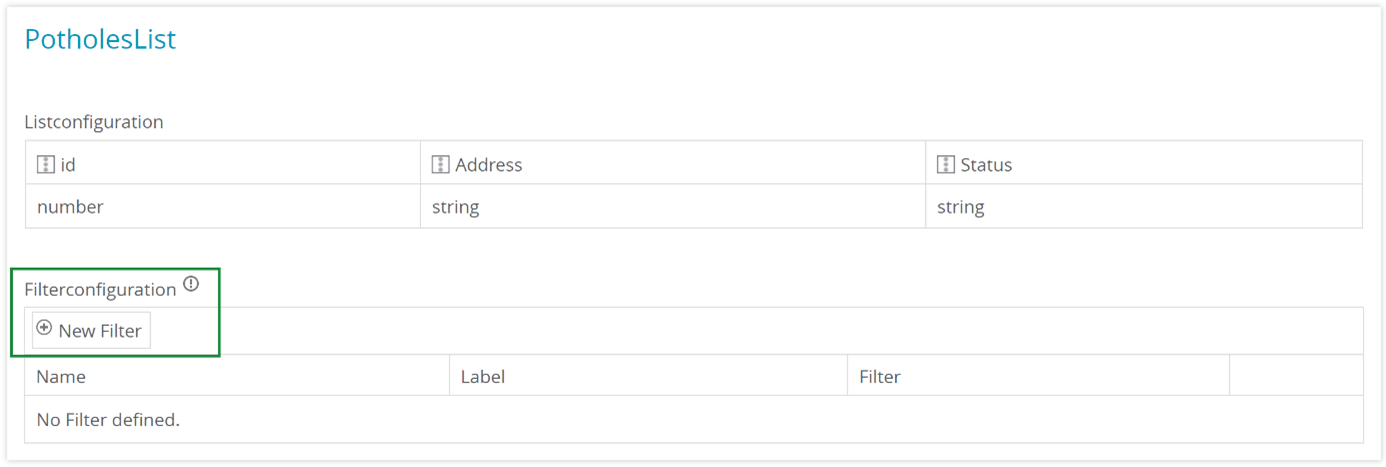
Name: empty_addressLabel: Filter empty addressesFilter: incident_address is not null
Filterconfiguration looks like this:

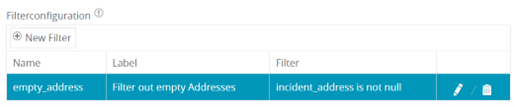
Filter button, choosing the created filter and clicking the Apply Filter button.
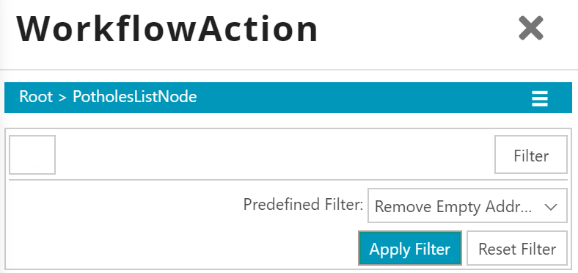
After this, we do not see the empty addresses anymore.