Welcome to the Introduction to Java Plugin Samples page! Here, developers can explore a diverse range of Java plugins, from foundational templates to specialized plugins like weather plugins (coming soon!). This resource is designed to assist developers in understanding how to create and implement plugins for various applications using Java.
What You Will Find
- Overview: Learn the basics of plugin development with a step-by-step guide to creating a template plugin. This section is perfect for beginners who want to understand the core structure and functionality of Java plugins.
- Sample Code: Access sample code that demonstrates how to set up a basic plugin, including necessary configurations and boilerplate code.
- Tutorials: Follow detailed tutorials that explain each step of the development process, from setting up your development environment to deploying your plugin.
Whether you're a novice looking to start your journey in Java plugin development or an experienced developer seeking specific solutions, this page offers valuable resources to enhance your skills and expand your toolkit. Dive in and start building powerful plugins today!
Start of MAE plugin development
- Download and unpack the JDK version compatible with the one currently used by MAE
from https://jdk.java.net/archive/
- Download the
Eclipse Installer 2025‑03 Rfrom https://eclipseide.org/ - Run the Eclipse Installer executable and install
Eclipse IDE for Java Developers -
-
Set the downloaded JDK as Java VM
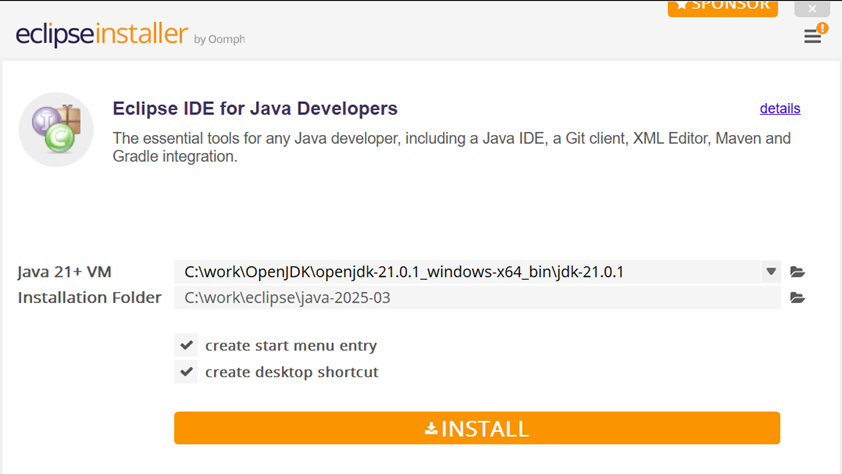
- Launch Eclipse IDE with a new workspace
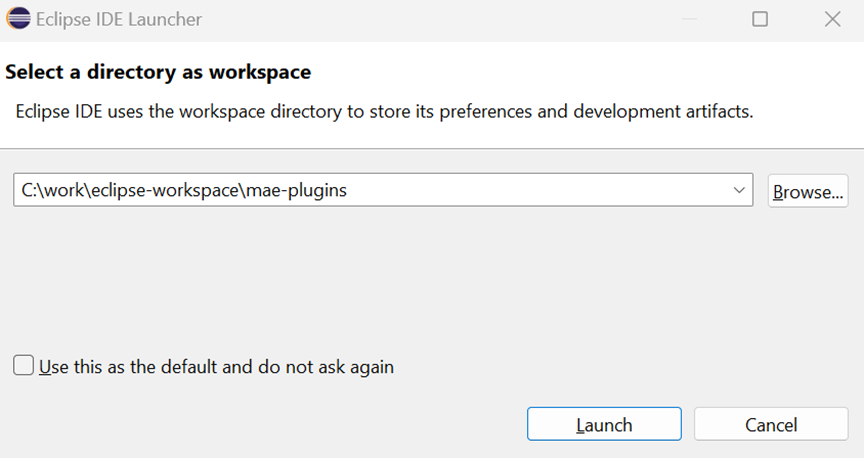
- Make sure
Window→Preferences→Java→Installed JREscontains the downloaded JDK asdefault(should happen automatically if the Java VM was set as recommended during the installation). If not, then add it and set it as default.
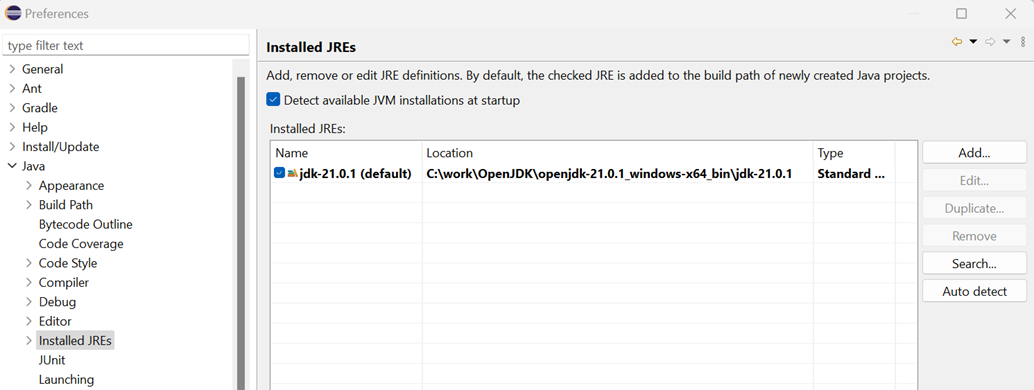
Create your own plugin
TemplateProject- Import the unpacked
TemplateProject:File→Import→Gradle→Existing Gradle project - Create your own plugin, similar to the
DemoPluginexample:- Create a new package containing your plugin as a Java class. Your plugin must implement the
Plugininterface. - Register your plugin in
src\main\resources\META-INF\services\com.hexgeo.enterprise.core.kernel.api.v1.Plugin - Provide all text resources for your plugin under
src\main\resources\your.package\language.propertiesand access them throughcom.hexgeo.enterprise.util.Languages - Provide all image resources for your plugin under
src\main\resources\your.package.images
- Create a new package containing your plugin as a Java class. Your plugin must implement the
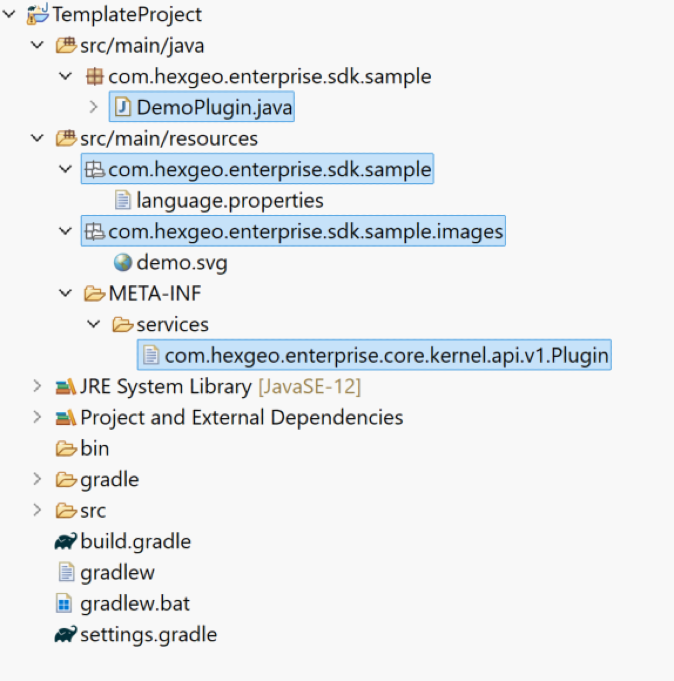
- Create a new Run Configuration with the following setup
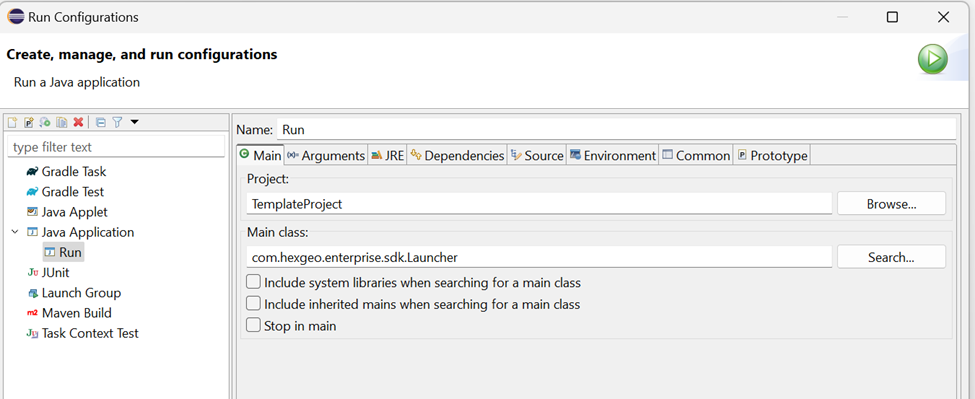
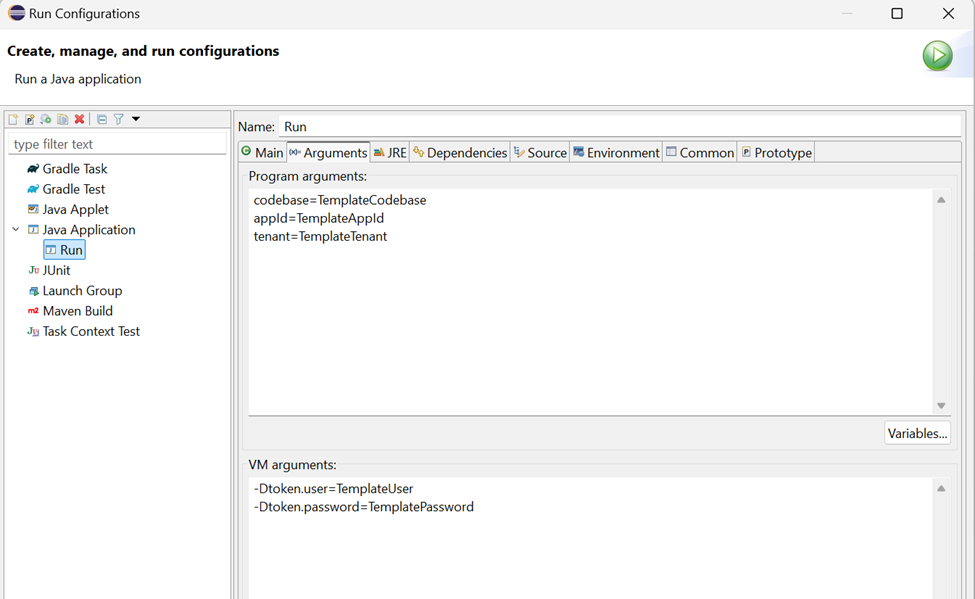
FAQ
org.gradle.tooling.GradleConnectionException: Could not install Gradle distribution from 'https://services.gradle.org/distributions/gradle-8.4-bin.zip'.
-
Download the Gradle distribution manually from https://services.gradle.org/distributions/gradle-8.4-bin.zip
-
Configure the
distributionUrlin theTemplateProject\gradle\wrapper\gradle-wrapper.propertiesfile to point to the local Gradle file
distributionUrl=file:///path/to/your/local/gradle-8.4-bin.zip -
Import the unpacked TemplateProject
org.gradle.tooling.BuildException: Could not fetch model of type 'GradleBuild' using connection to Gradle distribution 'file:///path/to/your/local/gradle-8.4-bin.zip'.
-
Set the downloaded JDK as Java home under Window → Preferences → Gradle → Java home
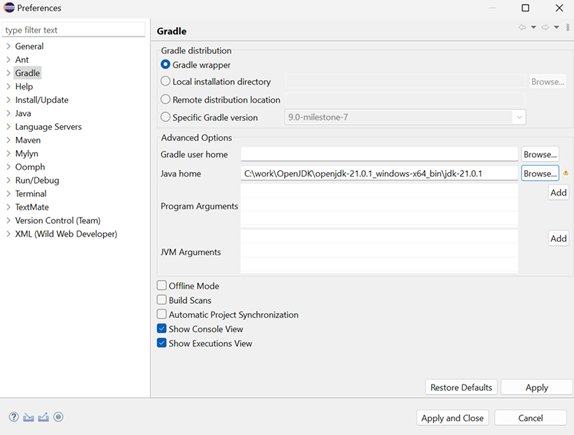
-
Import the unpacked TemplateProject
Please register to be able to read further ahead!
